For speeding up product development, Onshape is the most efficient, next-generation SaaS design platform.
It helps extended design teams for a specific project or a task work together in a much faster manner.
Also, Onshape helps executives for making business decisions better by including real-time analytics and visibility that was never before possible into a company’s design and manufacturing processes.
Onshape is a system that is made up of more than 50 engineering applications like CAD, release management, workflow, collaboration, analytics, admin tools, and API.
Onshape works at a professional level by targeting engineers for modeling mechanisms and design mechanical parts using computer-aided design tools.
Using it, you can design anything, anywhere, and with anyone, and the fact that it is cloud-based makes it easy for you to share what you make.
It is through the utilization of Onshape’s cloud-based system that professional designers can collaborate in real-time for various projects.
Unlike other applications that only exist on your phone and cannot be accessed from your browser, Onshape exists within it.
So, it can be accessed by any device i.e. a computer or your mobile phone. You do not need to download Onshape.
In this article, we will let you know the ins and outs of this service. How did it come into being, what features and functions does it have? How is the overall experience while being on Onshape and what are its alternatives?
This article will help you decide whether, what you are looking for, is available on Onshape or not. So let’s get onto it.
History and Overview of Onshape
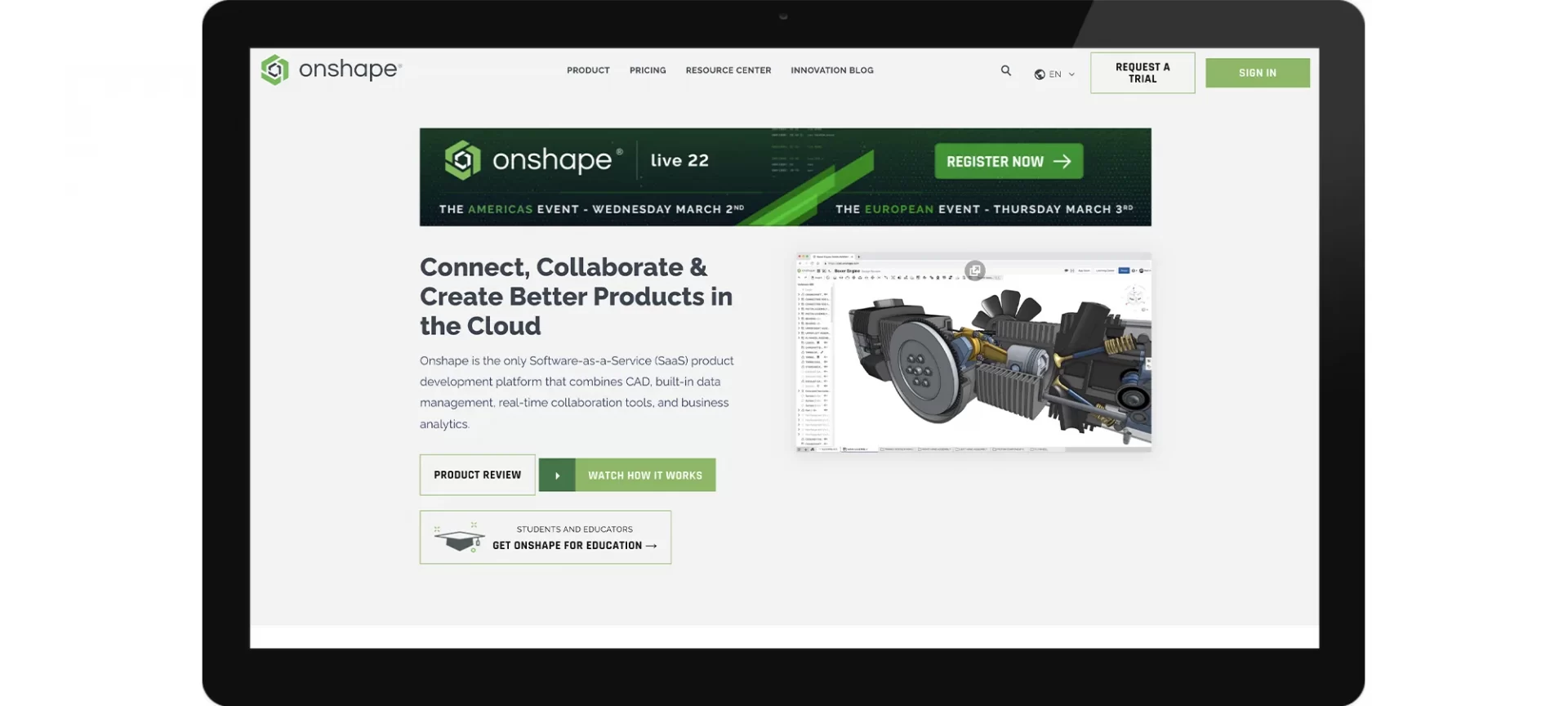
By offering a simple workplace that suits engineers, Onshape, started by two Solidworks co-founders in 2012 took the complete design community to amazement.
Currently, Onshape is acquired by PTC. Since 2019, the time when PTC acquired Onshape, it has added many new features.
As per recent statistics, Onshape has over 3 million user hours clocked worldwide.
It is still an expanding community as more people and more people are switching from traditional design software programs.
Users of Onshape are not only individual designers, but thousands of companies who use the platform to streamline their design and production systems.
Onshape lives entirely online so there isn’t any task that any customer is subjected to as such to update, in various applications.
Every customer is always using the latest release. After June 2018 the program has gained hundreds of new features and capabilities.
To start with, you can now create and organize features in a feature list folder.
You can also record features within the folder and the folder within the feature list.
The platform also lets you filter the feature list based on the part, type, or name and filter a folder to reveal only the features within a folder of that name.
So, if compared with former versions, you are no longer limited to applying a draft along a plane or planar face.
For defining the pull direction and parting edges, there is a whole new parting line in the newer Onshape.
In addition to this, there is another option that lets you add a draft in two directions.
No longer do you need to delete and reselect the profiles for adding an intermediate profile after the creation of a loft.
Instead, you can now simply add the new profile and reorder the profiles.
A feature that former Onshape did not offer is viewing the curvature combs of previewed edges.
This can be done while creating a feature, with curvature combs updating dynamically as you modify the curves.
Since its inception, Onshape has provided its users the ability to explicitly use already created mate connectors as a reference for transforms and creating holes.
In this newer experience, you can define and use implied mate connectors on the fly.
For instance, you can revolve a sketch about an axis defined by the origin or a sketch line.
Not only that but also if you wish to create a hole by defining an implicit mate connector at the corner of a part, you can do so.
How is Onshape Different from Other CAD Programs?
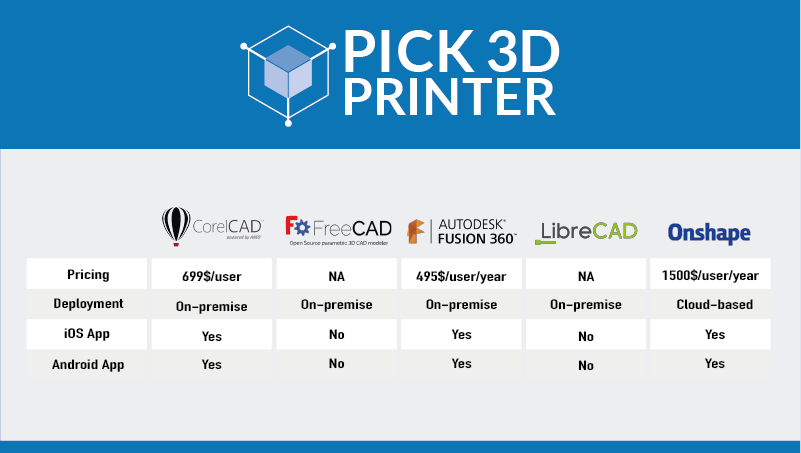
Onshape is a design program that uses parametric modeling while others do not.
It is a sketch-based design program that helps the user 3D model with a high level of efficiency, which stems from their data analysis capabilities and user interface.
There are over 100 design and assembly tools available on Onshape that make your designing easier.
The main difference between Onshape and other CAD programs is that it’s all cloud-based.
You do not have to download Onshape like you need to download Fusion 360. It is a web application that you can access and log into from any web browser.
Onshape uses the cloud for increasing efficiency in the design process for users, while most other design software programs still use a file vault and have little to no collaboration.
Furthermore, Onshape’s public libraries offer pre-designed parts that users can build off of. Why design an M3 screw when it’s already been done?
Which Improvements are Made on Onshape?
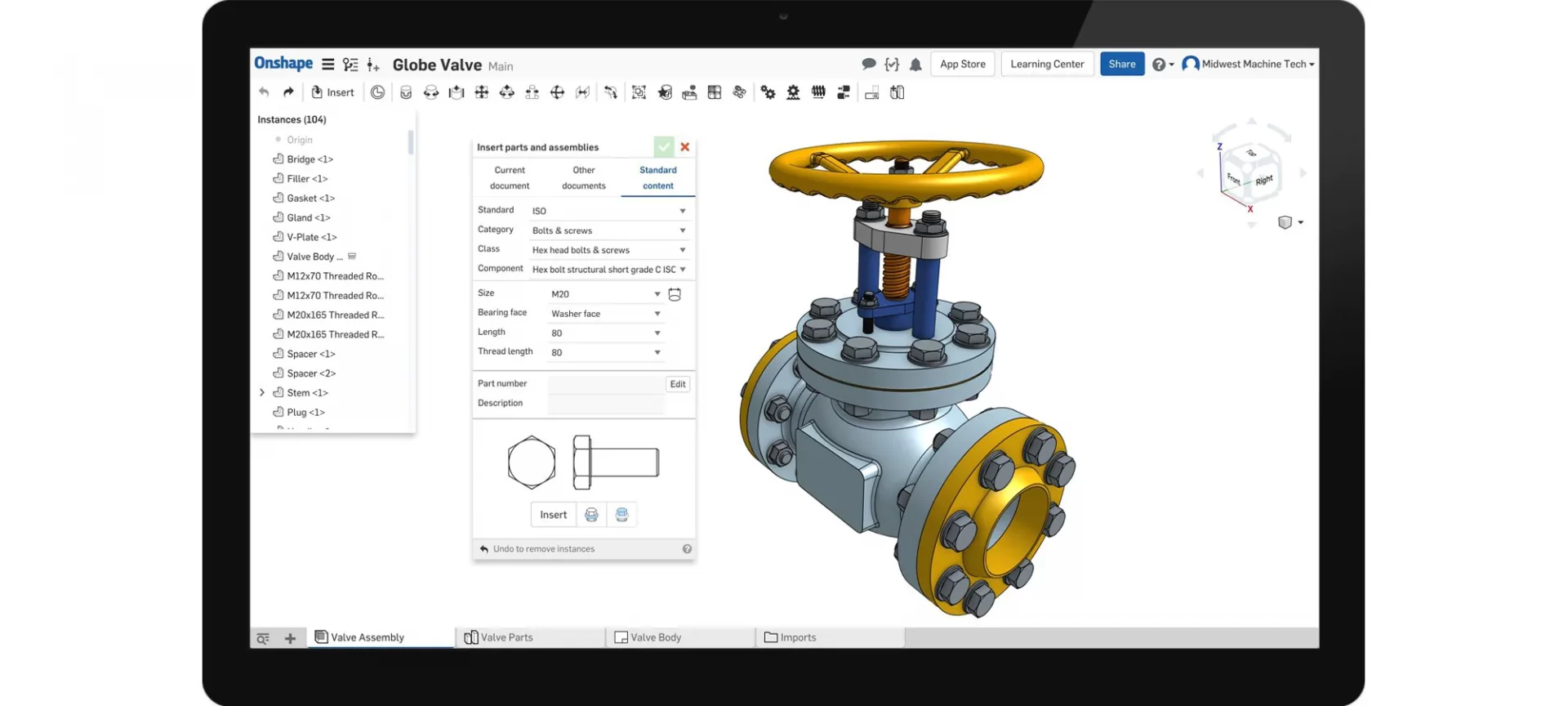
Last year, Onshape added multiple independent inputs that allowed for multiple part configurations instead of listing every design permutation in one large table.
That same approach is now available for assemblies as well.
You can choose the type of input—list, checkbox, or configuration variable—and then configure assembly features that respond to those inputs so that changes to the input values yield different assembly configurations.
Onshape is also unique in that you can work simultaneously in both the folded and flat view.
As a result, you can create sketches and features directly in either view, and the features you add to the flat view and the bend view of the model appear in the same feature tree, without any extra folding or unfolding steps.
You can also now create hems using a new dedicated sheet metal feature, with options to define a straight, rolled, or teardrop them, and to specify its inner radius and total length.
Onshape callouts use the item number from the bill of materials (BOM) table to populate the text in each balloon.
These item numbers are linked to the BOM and update automatically if the table order is changed or parts are added or removed.
You can also now add text above, below, or to either side of the callout, and also include part properties and table properties.
Dimensions and annotations, including hole callouts, now snap to alignment lines, making it much easier to organize drawings.
You can also add leaders to geometric dimensioning and tolerancing (GD&T) frames and add multiple leaders to weld and surface finish symbols.
Ordinate dimensions have seen significant improvements. Jogs are now automatically created to avoid overlapping other dimensions.
If you accidentally create a jog, you can simply drag-and-drop the dimension to remove it.
You can now define the depth of section views in Onshape drawings, setting a blind value, or selecting a point on the view as a reference for the depth.
There is also a new dimension tool for chamfer features, with the ability to add an optional prefix.
Tips and Tricks that You can Use on Onshape
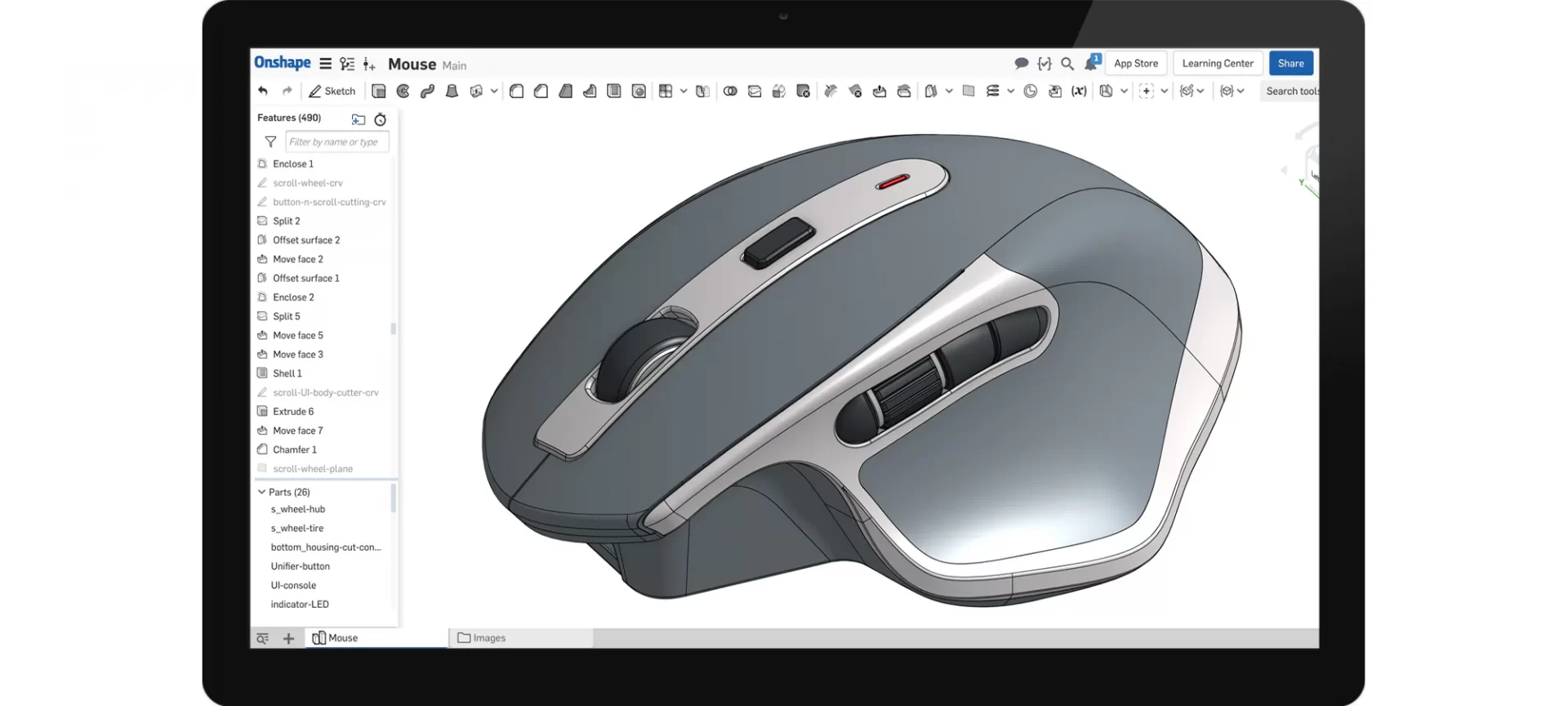
It is seen that computer-aided-designing is a lengthy and sometimes repetitious process.
For this reason, it is recommended to use some of these tips and tricks that will speed up your designing process as well as keeping it organized.
You are advised to sketch in construction mode. What this option does is it turns a sketch into a fake sketch that is only shown for measurement and reference purposes.
Doing this can help make accurate measurements the first time around. On Onshape you can find this tool in the top bar when using the in-sketch tools.
Another advice for users is to name all parts and steps. Be it extrusions, or revolves, sketches, or parts, whatever you are using can be super helpful for any alterations later down the road.
And Onshape’s parametric modeling system allows you to go back and change certain steps in your design.
An important thing to note here is to avoid names like Sketch 1 or Extrude 3. Instead, you are advised to opt for descriptions like Wheel sketch.
For doing this you will have to double-click all the parts and sketches in the history tab on the left-hand side of the part-studio.
Onshape also gives you the ability to rename part-studios and assemblies.
Using mate features and constraints can lock your sketches and assemblies so that no unwanted changes can occur to them when you are altering other parts.
When you are sketching, it means you are using constraints, and for assembly, this means using mate features.
If you specify units you can change them by first selecting the three dashes in the top right corner.
After doing so, you can select the workspace unit’s button and change it to whatever you’re working in.
And it is advised that you use all features to your advantage.
You should remember as a user if you are using the easiest tool, doesn’t mean the same tool is the most efficient.
Take, for example, you are in a project of making many different parts, and you use some sort of pattern or mirror tool for speeding up your process.
It is the speed that matters when a design is big!
See if you can create versions of your project. Doing this would permit you to experiment with new tools in your project. And you wouldn’t have to worry about destroying anything.
For creating versions of your project all you have to do is to select the tool to the left of the project title. For viewing the version graph or history, click the button to the left.
Company Support of Onshape
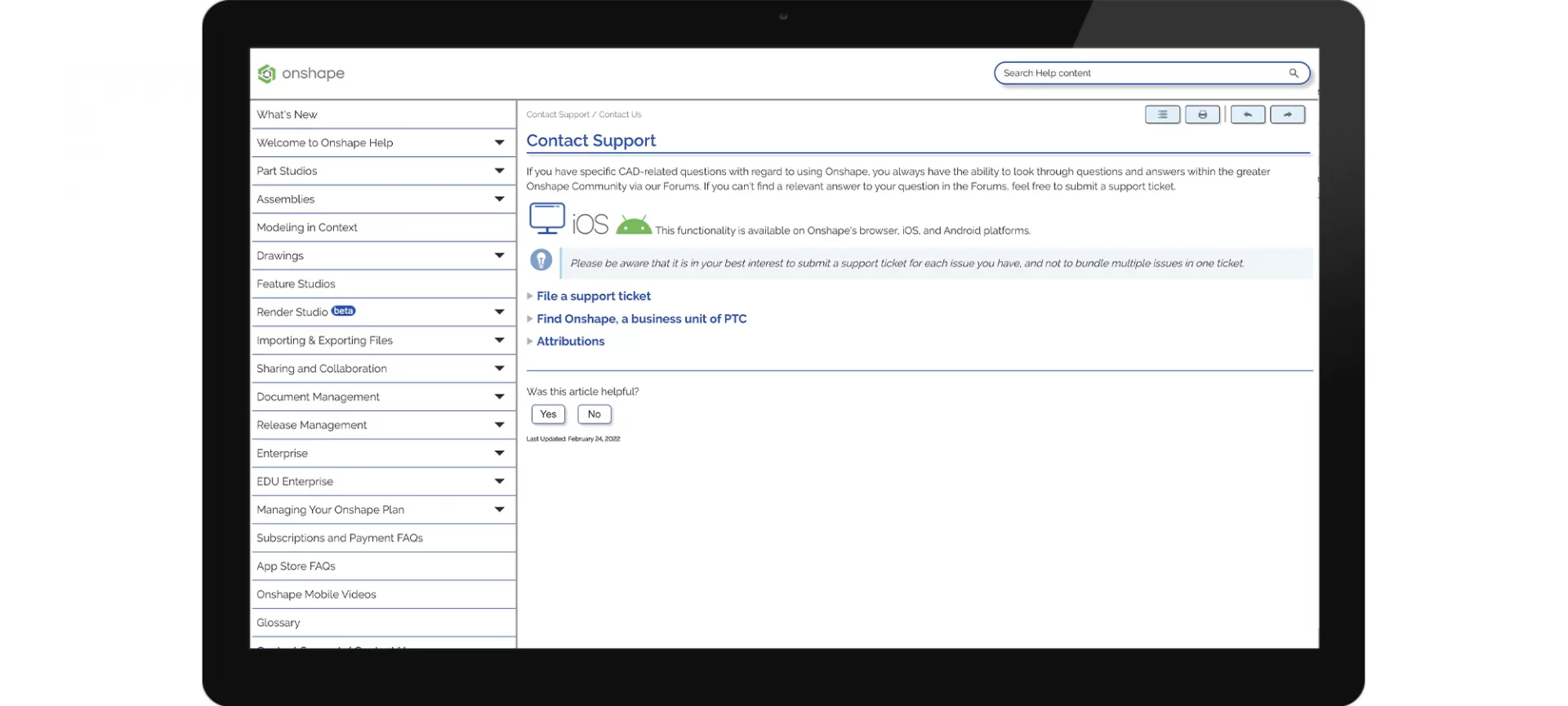
Not only is the support that Onshape needs for running the software come from its team of efficient designers, but also its user’s review.
Onshape runs its blogs on its website which you can refer to and get answers to the questions that you have in your mind.
Professionals who answer your question ensures that the answers are straightforward and to the point.
There have been instances in the past where the company’s professionals have answered by providing screenshots along with descriptions to make the answer look the most accurate.
Onshape also has the company’s learning tutorial videos which are very informative.
The points that are covered in these videos include learning basics about computer-aided design, complex tools, and features that are present in the Onshape software.
Apart from the videos that you find on-site of this software, there is a YouTube channel of Onshape where you can go to learn freely.
Onshape has its dedicated Reddit page for information on user experience, where you can also go for referring to various questions that you have in your mind.
Onshape (CAD) was featured in our articles:
Best Ways to Download AutoCAD Software for Free
Best 3D Printer Modeling Software for Professionals
The 10 Best Free 3D Modeling Software for Beginners
The Conclusion
There are many alternatives to Onshape like Solidworks, Fusion 360, Solid Edge, etc. But none is as descriptive and offers cloud compatibility as Onshape does.
Solidworks is modeling software that targets engineers worldwide.
The pricing for Solidworks is $1295, whereas for Onshape it is $1500 per year if you choose a standard subscription and $2100 per year if you choose the professional subscription.
Solid Edge enables you to do overall design and isn’t limited to being strictly mechanical. You can easily model mechanisms using Solid Edge.
This software has some assembly features with advanced 2D orthographical viewing. Its cost is $3995 per year.
Fusion 360 is made by AutoDesk, is also a very popular CAD software. However, it is more intended towards being a lot more mechanical than any of the three mentioned till now.
The pricing of Fusion 360 is therefore the least i.e. $310 per year. Overall, Onshape is one of the best software that gives the user the ability to play with a file and design your ideas using a computer.
For educational purposes, it is available for free. So, decide the purpose you wish to use this amazing software for and get started.







