“Flat is Boring,” Dinosaur, buildings, plants, clouds and rainbows, car, mouse, and the sun is not. Arguably because all of them have height in common.
Perhaps, something the makers of the TinkerCAD website are trying to communicate by keeping the center picture at the homepage to visitors is that two-dimensional objects are boring, three dimensional are fun.
To do a TinkerCAD review, we’ve visited the website and looked around, navigate, clicked on available options, and a lot more.
In this article, we would be writing about our first-hand feelings about the website, the application.
Hopefully, if you happen to read this article before getting to the website, you can exactly judge whether the website provides you with the service you are looking for.
And hence, look up for more options if TinkerCAD isn’t the one, do not waste time looking for any other if TinkerCAD is the one.
The website’s homepage‘s top left tells you that TinkerCAD is one of the many Autodesk’s websites.
If you know the company Autodesk and the services it provides, you’d probably guess that TinkerCAD like many other websites, should be working in one specific domain related to Computer-Aided Design.
And if you do not know the company, we’ve written to you about what to expect.
TinkerCAD Review – Homepage

We’ll start with scrolling down from top to bottom, the things that should come to your notice while sort of navigating on the homepage of the website.
Already having written about the central picture and the top-left, what probably remains is top-right, which has seven tabs namely, Gallery, Blog, Learn, Teach, Search symbol, Sign In and Join Now.
For some reason, Search is represented by a symbol, and Join Now is in a white-colored box.
“From mind to design in minutes,” is the text just below the central picture and there are two sentences beneath it.
Our taken from those two sentences were:
- The service is freely available.
- The service is specifically for 3D Design, Electronics, and Coding.
- The primary targets of these services are a) Teacher. b) Kids. c) Hobbyists. d) Designers.
Just after this text ends, there are two options. The first one is for those who wish to Start Tinkering and the second one for those who wish to join their Class.
“To Tinker” is to mend something. Now you get why the website is named TinkerCAD?
Scrolling down you have two cute faces, probably seeing something on a laptop, but unfortunately, we do not get to see their laptop screens.
Instead what we get to see is text titled “Free Lesson Plans,” and two sentences underneath it and one option, again for some reason in a white rectangular box “Explore lesson plans.”
Again scrolling down, if you had missed to read out the sentence and have the second take on it, which we have written above, you will get to know it here with three options.
“TinkerCAD is:” Wouldn’t the sentence be incorrect is read with any of the text given beneath this title? “See how it works,” is the next title that is going to show up on your screen when you scroll down.
A computer would be seen reading a book on the desk where it is made to sit, with a plant probably looking like cactus and a show model of some species of bird.
One minute thirty seconds is the length of the animated video and what is our take from that video is something you will learn in the next section.
Scroll down for the last time to find out what “TinkerCAD does:” and “Get Started!” and to read About, Support, Follow and Change language.
Clicking options on the homepage of TinkerCAD’s website
Yes! The TinkerCAD review is not only about us navigating on the website, but it’s also about us clicking on the options and getting to see what the company’s coded algorithm shows us. So that you can exactly click on the same and not click on something you do not want.
Start Tinkering
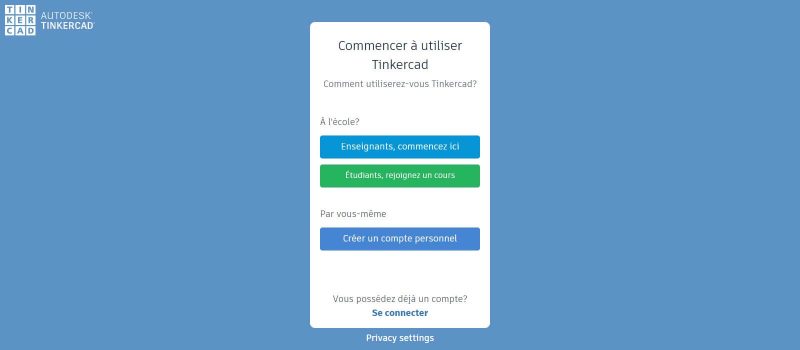
This is the first option and also the third last option, so you can predict that the makers of the website are promoting this option more than others.
Anyways! Clicking on it leads you to a Sign-In page that has two options, the first one for those who are In School and the second one for those who are not.
If you are In School, you can register yourself as an educator as well as a Student.
So, amongst the four primary targets the company names, hobbyists, and designers are probably eligible for the second option.
Join Your Class
This option is something you’d only have to go to when you already have information about some class that is going on using TinkerCAD.
Clicking on it opens a webpage that demands Class Code from you.
So like you mostly have been doing all the lockdown in your Zoom meetings and Google Meets, enter your code and get the entry to your class.
Explore Lesson Plans
Art, Design, Engineering, Language Arts, Math, Science, Social Studies, and Technology are the options that you will have on the left side of your screen as soon as the webpage opens up after selecting the option.
While on the right you have the name of the specific courses, with the grades that makers of the website think, the course is applicable to, its duration, the subjects the course links up to and the Skills required.
And then you get further options when you click on one specific course and so on.
3D Design
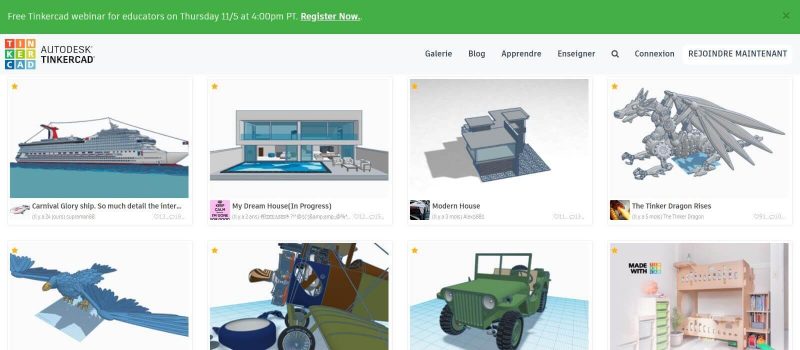
Almost the same template that the website’s homepage has got opens up with picture changed, text same in the central part of the screen but changes when scrolled down.
Probably the website makers are trying to explain that designing with TinkerCAD is as easy as it is to Place, Adjust, and Combine.
The next step is to 3D print the design that you make using this service and order them online, laser-cut it.
Scrolling down, you get interesting options starting from Place It, View It, Move It, to Align It.
It is interesting how the makers have explained every option using a different webpage, which makes it easier for the viewer to specifically click on the one that he or she is trying to learn.
But the twist here is, for completely viewing any of the options, you need to be already registered with TinkerCAD otherwise clicking on any options, would open in front of you the Sign-In page.
Electronics
A similar template to what was seen in 3D Design and homepage opens up.
Instead of a place, adjust, and combine, you have design, program, and simulate over here.
The next steps changes from 3D print to build, from ordering them online to program and laser cut it to enhance.
Scrolling down you have three different partitions wherein the company wants you to stay honest to yourself by selecting Getting Started, Skill Builders, and Learn Arduino.
For some reason, the company has kept the Start Tinkering option, just before this webpage ends, too.
Codeblocks
Design, Program, and simulate changes The stack, move, and run. Followed by Create GIF, Print, and Export.
Annoying enough is the Start Tinkering option, which the makers have kept here too.
We are wondering why haven’t the TinkerCAD reviews highlighted this notion to the website makers yet!
Take on the video
The website makers have completely explained their center picture in the video here.
You are able to associate with the dinosaur model, the sun, with the text “Flat is Boring,” the laser cut, and how you can use this free application for creating 3D prints of your imagination.
You can learn to design, 3D print, and laser-cut using TinkerCAD. There is a special mention about brick building also apart from 3D printing and laser-cut services that the company provides.
Bricks
For “brickifying your experience,” you can select a 3D design from many that are available on the TinkerCAD community, then adjust your brick model and build it.
“View Tutorial,” and “Find more designs in the Gallery,” are two options you are going to get on the webpage that opens up.
Minecraft
You are going to get access to five videos and then there is an attempt made by the company to explain how can you make your own Minecraft world using TinkerCAD.
Claims are made on titling TinkerCAD as one of the easiest mods to access Minecraft at the center of this webpage.
Planters
You can download a PDF guide that weighs 9.5 MB, views all the planter designs that are available on the website’s data.
And learn something about Shapeways, which is another website that falls in the domain of providing 3D printing service online.
Scrolling down you have the same “TinkerCAD is really easy to use!” claim with the step to follow i.e. Place, Adjust and Combine.
TinkerCAD (CAD) was featured in our articles:
Top 3D Rendering Software for Beginners
Top Free CAD Software for Beginners in 3D Printing
Gallery
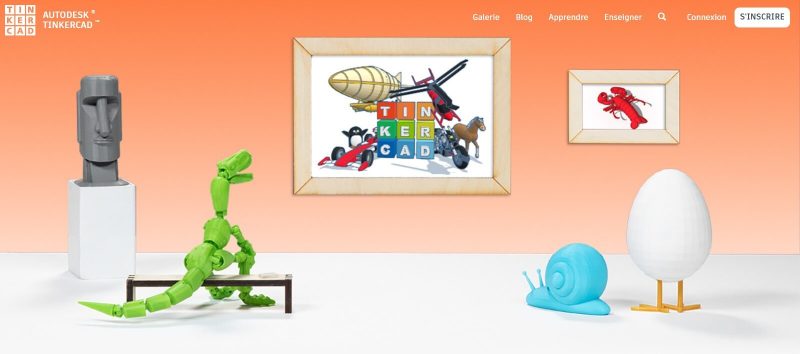
After writing about the homepage of the website as part of this TinkerCAD review, we will now let you explore the other tabs starting from Gallery.
Clicking on this tab would let you see the picture starting from its left, there is a face mask placed on a podium, a dinosaur sitting on a table and watching TinkerCAD text surrounded with the plane, bike, car, and horse on a screen.
Accompanying the dinosaur, to his right are a snail and an egg with legs, whom you cannot say are watching the same screen or the one to their right that has a scorpion.
Scrolling down you have pictures of designs and circuits. Starting from models of a city, ending with toilet paper, you even have an option to load more designs indicating you that what you’ve seen is not all.
Scrolling down you are already used to having the Start Tinkering option.
Blog
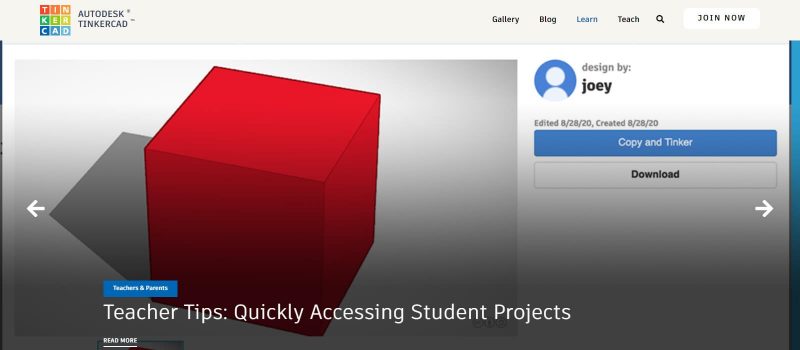
We figured out that writing about this section while TinkerCAD review won’t too fruitful because it already has some interestingly incredible topics to read on, one of which is titled: The ABCs of Making: L is Lego.
Learn
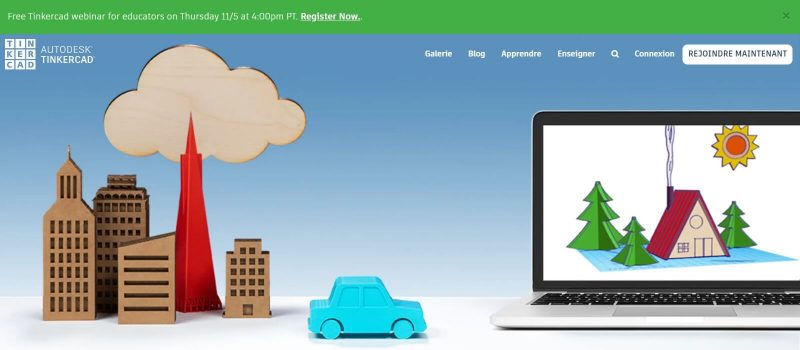
Clicking on this tab, you would find it a sort of repetitive content from the details that we took to on the homepage. Probably, this webpage is added by the company as a backup for those visitors who are too much in a hurry to visit the homepage of the website in detail and then move on to the other tab.
Teach
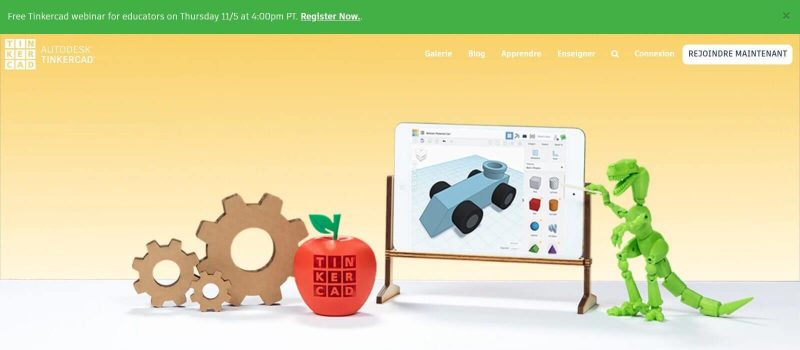
Even this part looks a little bit which we have already written about in this TinkerCAD review.
The new part on the webpage comes when you scroll down a little and under the title Teaching, you have Keyboard Shortcuts, Free Lesson Plans, and Example Projects, each of these options is interesting to encounter especially as a student.
The Conclusion
Overall, writing about the website as a part of the TinkerCAD review has been a mix of parts that are extremely new and that you would get to see more than once while navigating on the website.
For example, the About, Support, Follow, and Autodesk logo are something you are going to see on every webpage.
Attached to this would be the Get Started and Start Tinkering option in a white rectangular box.
But the makers of this website have succeeded in conveying details out to visitors extensively in some regions.
For example, clicking on the 3D design option on the home page or the bricks option, lets you dive into some topics in length.
Also, the Learn tab is a lot worth observing, in the way the website makers have tried not to be redundant and give out the visitors specific information regarding the grade of the students, the topic would be useful too.
Although, how has that been done, is something you would wonder about as a user, but the fact that one topic is not limited to one grade, would then justify the makers.
TinkerCAD review is something you can read before landing on the website to know many things that will not only ease your journey but also save you time.







