It isn’t that easy to just set your 3D printer to that perfect temperature and hit print. In real applications, the concept is completely different.
On the contrary, it takes many trials with failed attempts to master attaining PLA print temperature.
That may have sounded difficult. And, it sure is, if you do not take few things into consideration.
For those, who are willing to spend some time and learn about the ideal range for PLA print temperature and various factors affecting the temperature, it is the best material to start experimenting with.
This is because PLA isn’t very limiting when it comes to the perfect temperature. Unlike ABS and various other materials that need extra caution with heat settings, this one still seems to be the easiest going.
Apart from a few things, it is always simpler to work with PLA. But do not forget the one simple rule that goes by every filament: different brands and colors of PLA may have different ranges of temperature for printing. And, you must check the details that come along with your material before you begin exploring the settings.
What is the Best PLA Print Temperature for Extruders?
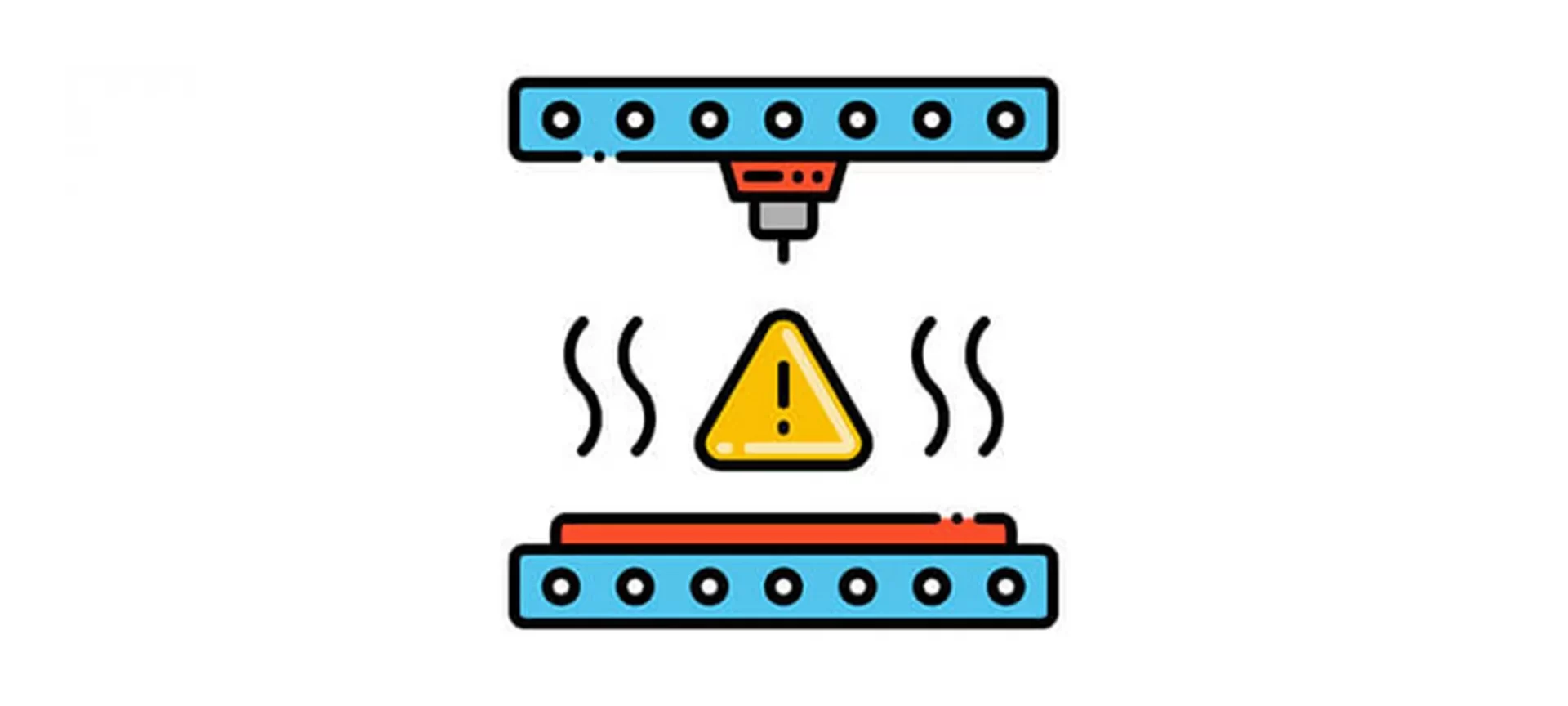
If you are waiting for us to tell you one simple setting for the extruder temperature, there is no such thing. To be candid, the temperature need could vary depending on your requirements.
However, most of the filaments come with a general range for print temperature for PLA. And, it lies between 190 degrees Celsius to 220 degrees Celsius.
Usually, when finding the right settings for your 3D printer, you can check for clues. For instance, if the layers are not sticking to each other properly, it is time you increase the temperature of the hot end.
However, when you find your filament becoming too droopy, or difficult to tame, it is because your extruder is set to a too hot setting. So, you can turn down the temperature and try again.
More Ways to Find Out If the Extruder Heat Setting Isn’t Correct
There could be a variety of reasons. For instance, if the 3D printer cannot bridge, this mostly is because of the excess temperature.
When the plastic becomes too hot, it is difficult to cool the same in time. With improper cooling, the printer is unable to bridge.
As mentioned before, when experiencing droopy filament, your extruder needs to be cooled down.
On the other hand, when you find prints not sticking to the bed, it can signal towards a less hot extruder than required.
So, depending on the issues, you can try to change the temperature, in either direction with minimal change to find the best PLA print temperature.
Also, do not forget to check the recommended temperature range for different filaments.
If you are working with black PLA, it usually prints at around 215 degrees Celsius.
However, blue PLA can get your prints safely ready at 210 degrees Celsius of extruder set.
Do not forget, even the slightest change in temperature could play the right chord. So, when trying out different settings, never make huge changes to the temperature settings. This may never allow you to perfect your settings.
What is the Best PLA Print Temperature for Print Bed?
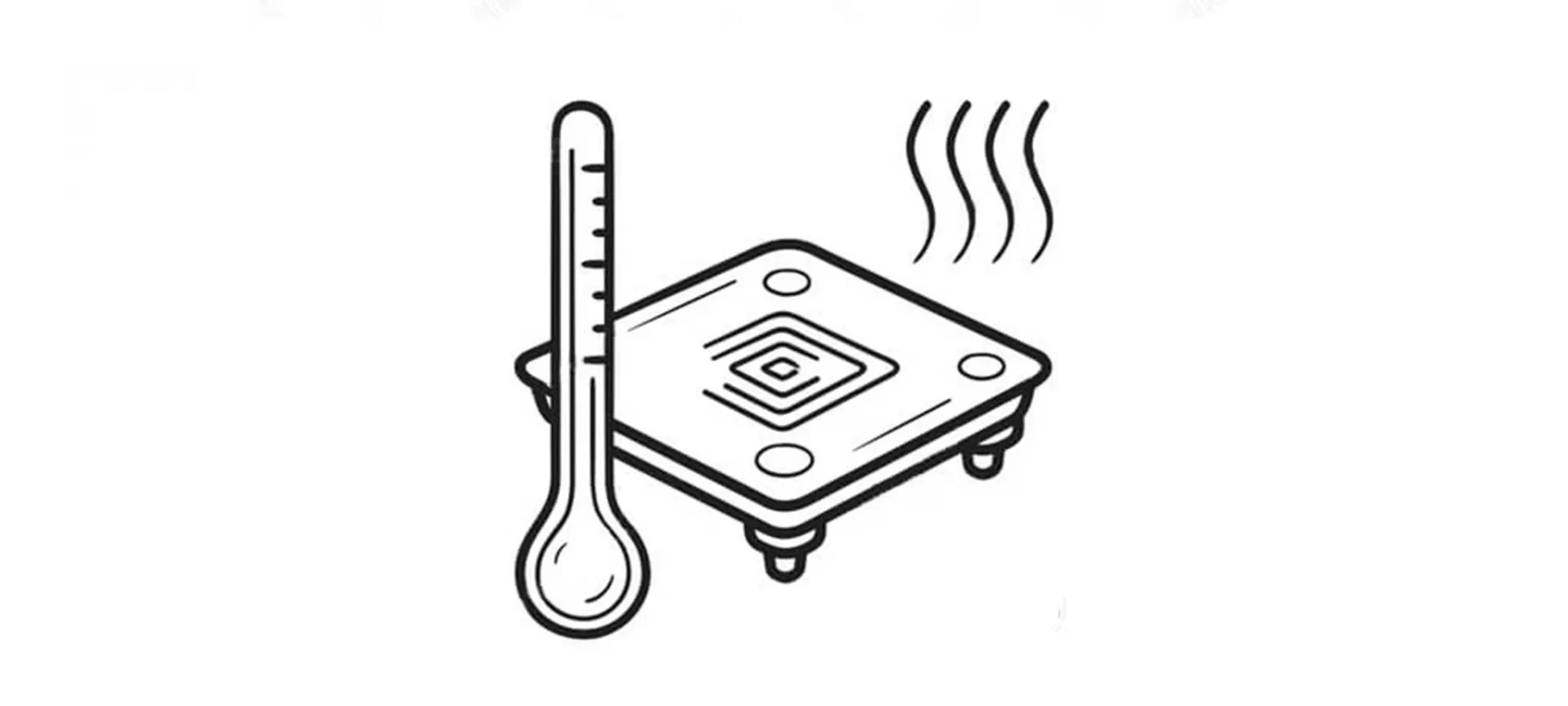
Similar to extruders, print bed temperature is very crucial for best results. Although PLA can be printed without a heated bed, if yours offer one, do not forget to master the temperature settings for the print bed.
The recommended print bed temperature for PLA is 70 degrees Celsius. If you are lucky, this may work for your models.
However, there are times when the setting isn’t enough. The range lies between 55 degrees Celsius to 70 degrees Celsius. Therefore, you may need to work a little to achieve desired print results.
Ways to Find Out If the Print Bed Heat Setting Isn’t Correct
The first and foremost problem that may appear because of incorrect print bed temperature setting is the layers not sticking properly to the bed. In this case, increasing the temperature up slightly could help.
With a warmer heated bed, the plastic would soften and adhere better. Sometimes, when excess heating the bed, the results are far from perfection. You may have to deal with an elephant’s foot.
This problem makes the first layer too soft and it flattens in excess when the weight of other layers is put together on the first layer. Hence, your entire model could ruin and the efforts could go for a toss.
Here Are Some Tips on How to Perfect the First Layer.
To correct the problem, you just have to cool down the print bed a little. Once again, do not make changes in haste.
Cooldown a little, test your model and if required, again cool down a little. If not, you may end up cooling too much. And, not able to adhere your first layer to the print bed.
Do not get into this vicious circle. Just keep changing the PLA print temperature bit by bit, to get to the most desirable setting.
External Factors to Keep in Mind

PLA printing often can be done without an enclosed frame. This is because the PLA print temperature isn’t very demanding. However, it is not always the case. So, you must take care of various factors, that may get your print in a problem.
For instance, if you are working with an open window that is allowing air with a cool breeze, you may need to increase the hot end and print bed temperature with minimal difference. The same idea comes in handy when working closer to the AC vents.
Hence, for a better printing experience, you can always try to build an enclosure, if your 3D Printer does not have one.
The Conclusion
Undoubtedly, PLA is the friendliest material of all to work with. However, taking it for granted could only lead to disappointments. Therefore, you must be cautious when setting the PLA print temperature. This would allow you to perfect your models, without any hassle. And, who does not want to attain such results? Sure, you do.







